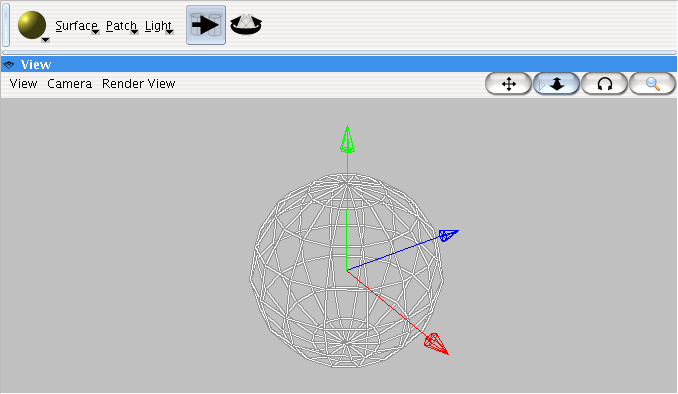Table of Contents
Table of Contents
List of Figures
The 3D User Interface
Overview
As GroIMP's primary purpose is the modelling of three-dimensional virtual plants, GroIMP's 3D facilities play a prominent role. They are made available by the 3D plugin and contain the following features:
- 3D geometry objects: Spheres, cones and other primitives, curves and various kinds of NURBS surfaces, heightfields. (see the list of all objects).
- Materials can be assigned to objects to produce a variety of shading effects in visualization. Materials are defined using a _shading network_: This establishes a data flow through the nodes of the network which finally leads to the visible material properties like colour and opacity. Several kinds of nodes are available: Image maps, procedural maps, transformations. You can freely mix them in the shading network, which gives you great flexibility in defining materials.
- An integrated viewer displays the current scene in three dimensions. Easy navigation is enabled by navigation buttons; objects can be selected in the viewer. Currently, the viewer supports a simple wireframe representation on all Systems. An OpenGL-based representation is available for Systems where the _Java Binding for the OpenGL API_ (JOGL) is installed.
- External renders can be used to create a 3D view of higher quality. The POV-Ray Plugin provides a scene export to the POV-Ray format which makes it possible to use the free ray-tracer POV-Ray as an external renderer, see the POV-Ray manual. The resulting image is directly shown in GroIMP's 3D view.
Base Interface
GroIMP's 3D user interface consists of two panels, see Figure 1.1, “GroIMP's 3D Panels”: The View panel displays the scene, the toolbar contains buttons for creating objects and selecting the current tool.
Figure 1.1. GroIMP's 3D Panels
In the view panel, objects can be selected with the mouse: The object currently under the mouse is highlighted, and by clicking with the left mouse button, it becomes selected. If there is more than one object under the mouse, you can choose the object you want to select by clicking with the middle mouse button: This cycles through the list of objects under the mouse. Once an object is selected, its attributes are shown in the attribute editor where they can be modified.
See more:
3D Objects
Primitives
GroIMP defines the 3D primitive objects sphere, box, cylinder, cone, frustum, parallelogram, plane, and text label. They can be moved and rotated interactively as explained in Section The 3D User Interface.
NURBS Curves and Surfaces
NURBS (Non-Uniform Rational B-Splines) are a popular and versatile representation of curves and surfaces. GroIMP contains full NURBS support, e.g., techniques to construct NURBS surfaces out of a set of NURBS curves, including surface skinning, surfaces of revolution, extrusion and sweep surfaces. A detailed description of these techniques will follow in later versions of this manual. For the time being, you can experiment with the surface settings in the Attribute Editor. Of course, you have to create a surface via Objects/NURBS/Surface at first.
Scene Objects
The global 3D objects light and sky are contained in GroIMP. They can be placed into the scene similarly to primitive objects. In the wireframe representation, the sky object is displayed as a sphere; its position is irrelevant because it represents a sky sphere at infinity. Visual effects cannot be seen in the wireframe representation, use POV-Ray to get a ray-traced image which makes use of these objects.
Turtle Commands
In GroIMP 3d movement in the scene are managed by turtle commands. In turtle geometry a sequence of commands can be used to describe a structure. These commands are processed by a “turtle” and change either the state or the position of the turtle. By doing so the turtle can add cylinders (with the additions of RGG also other objects) to the scene.
See more:
Tutorials: